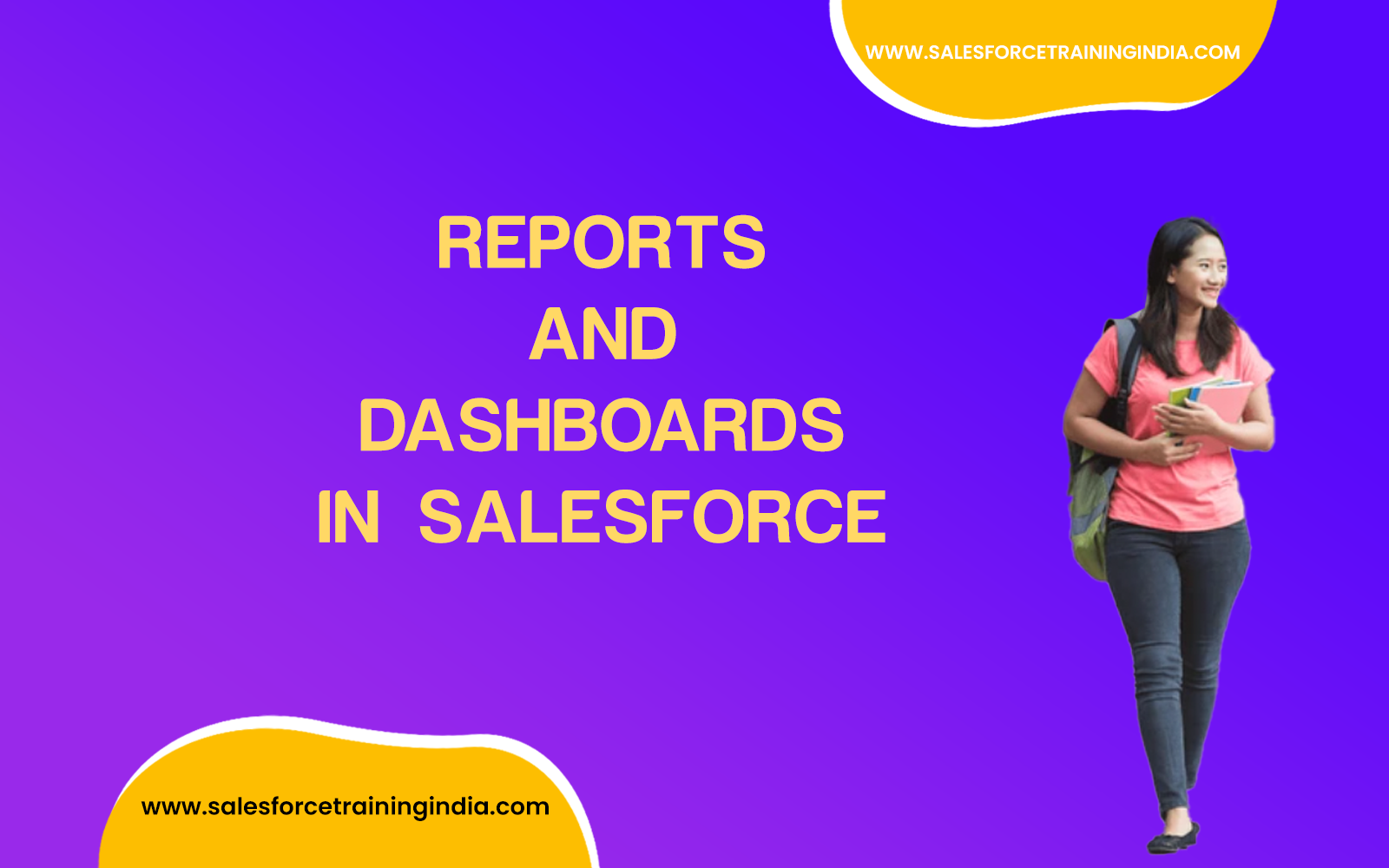Salesforce Reports and Dashboards are like your data’s storytellers. They help you visualize and understand your organization’s information, making it easier to make informed decisions. Think of them as the charts, graphs, and summaries that transform raw data into meaningful insights.
What are Salesforce Reports?
Salesforce Reports are powerful tools used to collect, display, and analyze data within the Salesforce platform. They allow users to create customizable views of Salesforce data to help track performance, monitor business metrics, and make data-driven decisions. Key features of Salesforce Reports include:
- Data Visualization: Reports can include various types of charts, graphs, and tables to visually represent data trends and insights.
- Customizable Views: Users can create reports tailored to their specific needs by selecting filters, groupings, and fields to display.
- Real-Time Data: Reports provide real-time access to data, ensuring that users always have the most up-to-date information available.
- Sharing and Collaboration: Reports can be shared with other users or teams within the organization, fostering collaboration and data-driven decision-making.
- Drill-Down Capabilities: Users can drill down into specific data points for more detailed analysis, helping to uncover underlying trends and issues.
Why Salesforce Reports and Dashboards Are Important?
Imagine you have a mountain of data—sales numbers, customer information, and performance metrics. Reports and Dashboards help you climb that mountain by presenting the data in a way that’s easy to grasp. They provide a clear view of what’s happening in your organization, allowing you to identify trends, spot opportunities, and address issues.
How Salesforce Reports Work?
Salesforce Reports allow you to create structured views of your data. You define the criteria, and Salesforce generates a report with the information you need. For example, you can create a report to show the number of leads generated each month, or the total revenue by product category.
How Salesforce Dashboards Work?
Dashboards, on the other hand, take your reports a step further. They let you combine multiple reports and charts onto a single page, creating a visual summary of your data. Dashboards allow you to see the big picture and understand how different aspects of your business relate to each other.
Common Use Cases
Salesforce Reports and Dashboards are used for various purposes, including:
- Monitoring sales performance and pipeline.
- Analyzing customer data and trends.
- Tracking support cases and service metrics.
- Evaluating marketing campaign effectiveness.
- Assessing employee productivity and engagement.
Example of Salesforce Reports and Dashboards
Imagine you’re a sales manager. You can create a report to show the number of deals won by your sales team each month. Then, you can build a dashboard that displays this report alongside other charts, like the total revenue generated and the number of new leads. With this dashboard, you can quickly assess your team’s performance and identify areas for improvement.
Salesforce Reports and Dashboards are essential tools for gaining insights into your organization’s data. They provide a visual representation of your data, making it easier to track progress, make data-driven decisions, and share information with your team effectively. Whether you’re a sales manager, marketer, or service agent, these tools empower you to stay informed and take action based on your data.
We can help you with job-oriented salesforce training with 100% practicals and assist you in certification exam preparation. Join our real-time project based Salesforce training, enroll for free demo!
Frequently Asked Questions (FAQs)
What are the 4 types of reports in Salesforce?
The four types of reports in Salesforce are:
- Tabular Reports: These are the simplest type of report and display data in rows, similar to a spreadsheet. They are useful for generating lists and quick data views.
- Summary Reports: These reports allow grouping of data and include subtotals and summaries. They are ideal for viewing data trends and totals at different levels.
- Matrix Reports: These reports allow data to be grouped by both rows and columns, providing a grid-like format. They are useful for comparing related totals and data intersections.
- Joined Reports: These reports combine multiple report blocks that show different sets of data. They are useful for comparing data from multiple perspectives and sources in a single report.
What is the difference between Salesforce lists and reports?
The difference between Salesforce lists and reports lies in their functionality and purpose:
- Salesforce Lists: Lists, such as list views, are predefined or customizable views of records in an object, filtered by specific criteria. They provide a quick way to access and manage records directly from the object’s tab.
- Salesforce Reports: Reports offer more advanced data analysis and visualization capabilities. They allow users to aggregate, filter, group, and display data from one or more objects. Reports can include charts, summaries, and detailed data insights, making them more suitable for in-depth analysis and decision-making.
What is the difference between a dashboard and a report in Salesforce?
The difference between a dashboard and a report in Salesforce is in their presentation and use:
- Reports: Reports are detailed, customizable views of data that allow users to analyze and summarize information from Salesforce records. They are used to generate insights and track performance metrics.
- Dashboards: Dashboards are visual representations of data from multiple reports. They provide an at-a-glance view of key metrics and performance indicators using charts, graphs, and tables. Dashboards are used for high-level monitoring and decision-making by displaying consolidated data in an easily digestible format.
What is the difference between Salesforce reports and Salesforce objects?
The difference between Salesforce reports and Salesforce objects is based on their roles and functions within the platform:
- Salesforce Objects: Objects are database tables that store specific types of data within Salesforce. Examples include standard objects like Accounts, Contacts, and Opportunities, as well as custom objects created to meet specific business needs.
- Salesforce Reports: Reports are tools that retrieve and display data stored in Salesforce objects. They allow users to query, filter, and visualize data from one or more objects to gain insights and track performance.
What is the purpose of reports in Salesforce?
The purpose of reports in Salesforce is to provide users with the ability to analyze and visualize data stored within the Salesforce platform. Reports serve several key functions:
- Data Analysis: Reports enable users to examine data trends, patterns, and outliers, helping them understand business performance and identify opportunities for improvement.
- Decision-Making: By presenting relevant data in an organized format, reports support informed decision-making at all levels of the organization.
- Performance Tracking: Reports help monitor key performance indicators (KPIs) and metrics, allowing users to track progress against goals and objectives.
- Communication: Reports can be shared with team members and stakeholders, facilitating communication and collaboration around data-driven insights.
- Compliance and Auditing: Reports provide a documented record of data and activities, useful for compliance, auditing, and record-keeping purposes.
How to create a report in Salesforce?
To create a report in Salesforce, start by navigating to the Reports tab. Click on the “New Report” button, which will prompt you to select a report type. The report type determines which objects and fields will be available for the report. After selecting the report type, you’ll enter the report builder interface, where you can define the structure and content of your report. Use the drag-and-drop interface to add fields, apply filters, and group data. You can also choose the report format, such as tabular, summary, matrix, or joined. Once you have configured the report to your satisfaction, click “Save” to save your report, and then “Run” to view the results. You can further customize the appearance and functionality of the report by adding charts and setting up scheduling for regular updates.
What format are Salesforce reports?
Salesforce reports come in several formats, each serving different analytical needs. The primary formats are tabular, summary, matrix, and joined. Tabular reports are simple lists of records, suitable for basic data export or list views. Summary reports group data by rows and provide subtotals, making them ideal for showing hierarchical data and totals. Matrix reports offer a grid format, grouping data by both rows and columns, which is useful for comparing complex data sets. Joined reports allow multiple report blocks to display different sets of data within a single report, enabling comprehensive comparative analysis from various perspectives.
Is Salesforce a reporting tool?
Salesforce is much more than a reporting tool; it is a comprehensive Customer Relationship Management (CRM) platform that includes robust reporting and analytics capabilities. While Salesforce excels in its ability to manage customer data, automate business processes, and facilitate communication and collaboration, its reporting tools are integral for turning raw data into actionable insights. Users can create detailed reports and dashboards to track performance, monitor key metrics, and make informed decisions based on real-time data. Thus, while Salesforce includes powerful reporting functionalities, it is designed to provide a wide range of CRM services.
How to see reports in Salesforce?
To see reports in Salesforce, navigate to the Reports tab on the main navigation bar. Here, you will find a list of all available reports categorized by folders. You can use the search bar to quickly locate specific reports by name. Once you find the report you want to view, click on it to open. If the report has been previously run, you will see the latest data as per the report’s configuration. To get updated data, you can click the “Run Report” button. Additionally, reports can be embedded in dashboards for a visual summary or shared via email and links for collaborative access.
What does Sfdc stand for?
SFDC stands for Salesforce.com, Inc. It is the formal name of the company commonly known as Salesforce. The acronym SFDC is derived from the company’s original web domain, which stands for “Salesforce Dot Com.” Salesforce.com, Inc. is a leading provider of cloud-based software, focusing primarily on customer relationship management (CRM) solutions. The term SFDC is often used internally and in documentation to refer to the company’s products, services, and platform.
What is meant by report?
A report is a document or digital output that presents data in an organized format, enabling analysis and decision-making. Reports compile data from various sources and present it in a structured manner using tables, charts, graphs, and summaries. In the context of Salesforce, a report refers to a customized view of Salesforce data, created to analyze specific metrics, track performance, and derive insights. Reports can be configured to display data from different objects, filtered and grouped according to business requirements, and are used extensively for business intelligence and performance monitoring.
How do I enable reports in Salesforce?
To enable reports in Salesforce, ensure that the necessary permissions are granted to users. This involves setting up appropriate profiles and permission sets. Navigate to the Setup menu, then go to Profiles or Permission Sets. Select the profile or permission set you want to modify, and ensure that the “Run Reports” and “Create and Customize Reports” permissions are enabled. Additionally, access to specific report folders can be controlled via sharing settings to ensure only authorized users can view or edit certain reports. Once these permissions are configured, users will have access to the Reports tab and can start creating and viewing reports based on their access rights.
Are you ready to elevate your Salesforce skills? Dive into our specialized Salesforce training in Hyderabad, meticulously designed to provide hands-on experience and real-time knowledge. Our comprehensive, project-based course ensures you gain practical skills with daily notes, engaging projects, and targeted preparation for certifications and interviews, preparing you thoroughly for the dynamic Salesforce ecosystem.
Don’t hesitate to boost your career prospects. Enroll today in our Salesforce course for beginners and benefit from personalized mentorship by seasoned instructors. Whether you’re starting fresh or aiming to refine your Salesforce expertise, our tailored program in Hyderabad is crafted to support your professional growth. Take charge of your career journey with us today.