Salesforce is a highly customizable CRM platform that allows organizations to tailor their user interfaces to fit their specific needs. One of the key features enabling this customization is the Page Layout. Page Layouts in Salesforce play a crucial role in determining the look and feel of the user interface, as well as controlling which fields, related lists, and custom links are visible to users when they view or edit a record.
What are Page Layouts in Salesforce?
Page Layouts in Salesforce are configurations that define the structure and organization of fields, buttons, custom links, and related lists on object record pages. They allow administrators to control the user experience by customizing which fields and sections are visible, the layout of the information, and the availability of actions like buttons and quick actions. By organizing fields and related lists logically, administrators can make the interface more intuitive and user-friendly, thereby improving the overall user experience. Additionally, Page Layouts help control data visibility by determining which fields are visible or read-only based on the user’s profile. This functionality is crucial for streamlining processes and ensuring that users have the right level of access to perform their job functions effectively.
Key Components of Page Layouts
Page Layouts consist of several components that administrators can customize. These components include fields, which determine which fields are visible and editable; sections, which group fields into organized categories; related lists, which display related records and provide context for the record being viewed; buttons, which can be customized to include standard and custom actions; quick actions, which provide shortcuts for common tasks like creating related records or sending emails; and custom links, which add links to external resources or internal pages. Each of these components plays a vital role in creating a user interface that meets the specific needs of the organization.
Creating and Customizing a Page Layout: An Example
To illustrate the process of creating and customizing a Page Layout, let’s walk through an example for the Account object in Salesforce. First, navigate to the Page Layouts section within the Object Manager for the Account object. From there, you can either create a new layout or edit an existing one. Start by dragging and dropping fields from the palette into the desired sections on the layout. For better organization, group related fields into sections such as “Contact Information” and “Company Details.” Next, add related lists to provide context for the Account record, including lists like “Opportunities,” “Cases,” and “Contacts.” Customize the columns displayed in each related list to ensure the most relevant information is shown.
Additionally, configure buttons and quick actions to streamline user workflows. For example, you might add a “New Opportunity” button or a “Send Email” quick action to make these tasks easily accessible. Set field-level security and read-only fields based on the user’s profile to ensure that sensitive information is protected and only accessible to authorized users. Finally, save your changes and assign the Page Layout to the relevant profiles to ensure that different users see the layout that best suits their needs.
Example: Customizing the Account Page Layout
Imagine you are customizing the Account Page Layout to improve the sales team’s efficiency. You might create sections like “Basic Information,” “Contact Details,” and “Sales Information,” and ensure key fields like Account Name, Phone Number, and Industry are prominently displayed in the “Basic Information” section. Including related lists for “Opportunities,” “Contacts,” and “Cases” will give a complete view of the account’s interactions. Adding quick actions such as a “New Opportunity” button will allow the sales team to quickly create opportunities directly from the Account page. By organizing the layout in this way, you provide the sales team with an intuitive and efficient interface, helping them access the most relevant information quickly and perform their tasks more effectively.
Here’s a simplified view of how this Page Layout might look:
| Section | Fields/Components |
|---|---|
| Basic Information | Account Name, Phone, Website, Industry |
| Contact Details | Contact Name, Email, Phone |
| Sales Information | Annual Revenue, Number of Employees |
| Related Lists | Opportunities, Contacts, Cases |
| Quick Actions | New Opportunity, Log a Call, Send Email |
FAQs on Page Layouts in Salesforce
1. What is the primary purpose of Page Layouts in Salesforce?
The primary purpose of Page Layouts in Salesforce is to customize the user interface by determining the structure and organization of fields, buttons, custom links, and related lists on object record pages. Page Layouts control the visibility and arrangement of these components, enhancing the user experience and ensuring that users have the necessary information and tools readily available to perform their tasks efficiently.
2. How do Page Layouts improve the user experience in Salesforce?
Page Layouts improve the user experience by organizing fields and related lists in a logical and user-friendly manner. By grouping related fields into sections and customizing the layout to fit specific user needs, administrators can create a more intuitive interface. Additionally, adding relevant quick actions and custom buttons streamlines workflows, making it easier for users to access frequently used features and complete tasks more efficiently.
3. Can different profiles have different Page Layouts for the same object?
Yes, different profiles can have different Page Layouts for the same object in Salesforce. This allows administrators to tailor the user interface to the specific needs of various user groups. For example, sales representatives and customer support agents might require different layouts for the Account object, with fields and related lists that are most relevant to their roles. Assigning different Page Layouts to different profiles ensures that each user group has a customized interface that meets their unique requirements.
4. What components can be customized in a Salesforce Page Layout?
In a Salesforce Page Layout, administrators can customize several components, including:
- Fields: Determine which fields are visible and editable.
- Sections: Group fields into organized categories.
- Related Lists: Display related records and provide context for the record being viewed.
- Buttons: Customize standard buttons and add custom buttons for specific actions.
- Quick Actions: Provide shortcuts for common tasks like creating related records or sending emails.
- Custom Links: Add links to external resources or internal pages.
These components help create a tailored and efficient user interface.
5. How do you assign a Page Layout to specific profiles in Salesforce?
To assign a Page Layout to specific profiles in Salesforce, follow these steps:
- Navigate to the Object Manager and select the object you want to customize.
- Click on “Page Layouts” in the object settings.
- Choose the Page Layout you want to assign and click “Page Layout Assignment.”
- In the Page Layout Assignment settings, click “Edit Assignment.”
- Select the profiles you want to assign the Page Layout to and choose the appropriate layout from the dropdown menu.
- Click “Save” to apply the changes.
This ensures that the selected profiles will use the designated Page Layout, providing a customized interface tailored to their needs.
Conclusion
In conclusion, Page Layouts in Salesforce are a powerful tool for customizing the user interface to meet the specific needs of your organization. By thoughtfully designing and organizing Page Layouts, administrators can enhance the user experience, control data visibility, and streamline business processes. Whether you’re customizing layouts for different user profiles or creating specialized views for specific teams, understanding and utilizing Page Layouts is essential for effective Salesforce administration.
Are you ready to excel in Salesforce? Our specialized Salesforce training program in Hyderabad offers a comprehensive, project-oriented course designed to equip you with practical skills and real-time knowledge. With a strong emphasis on daily notes, hands-on projects, and focused preparation for certification exams and interviews, our training ensures you’re well-prepared for the challenges of the Salesforce industry.
Seize the chance to boost your career growth. Enroll today in our Salesforce course and benefit from personalized mentoring by seasoned instructors. Whether you’re starting fresh or aiming to enhance your existing skills, our tailored program in Hyderabad is geared towards your success. Take the initiative in advancing your professional journey with us.
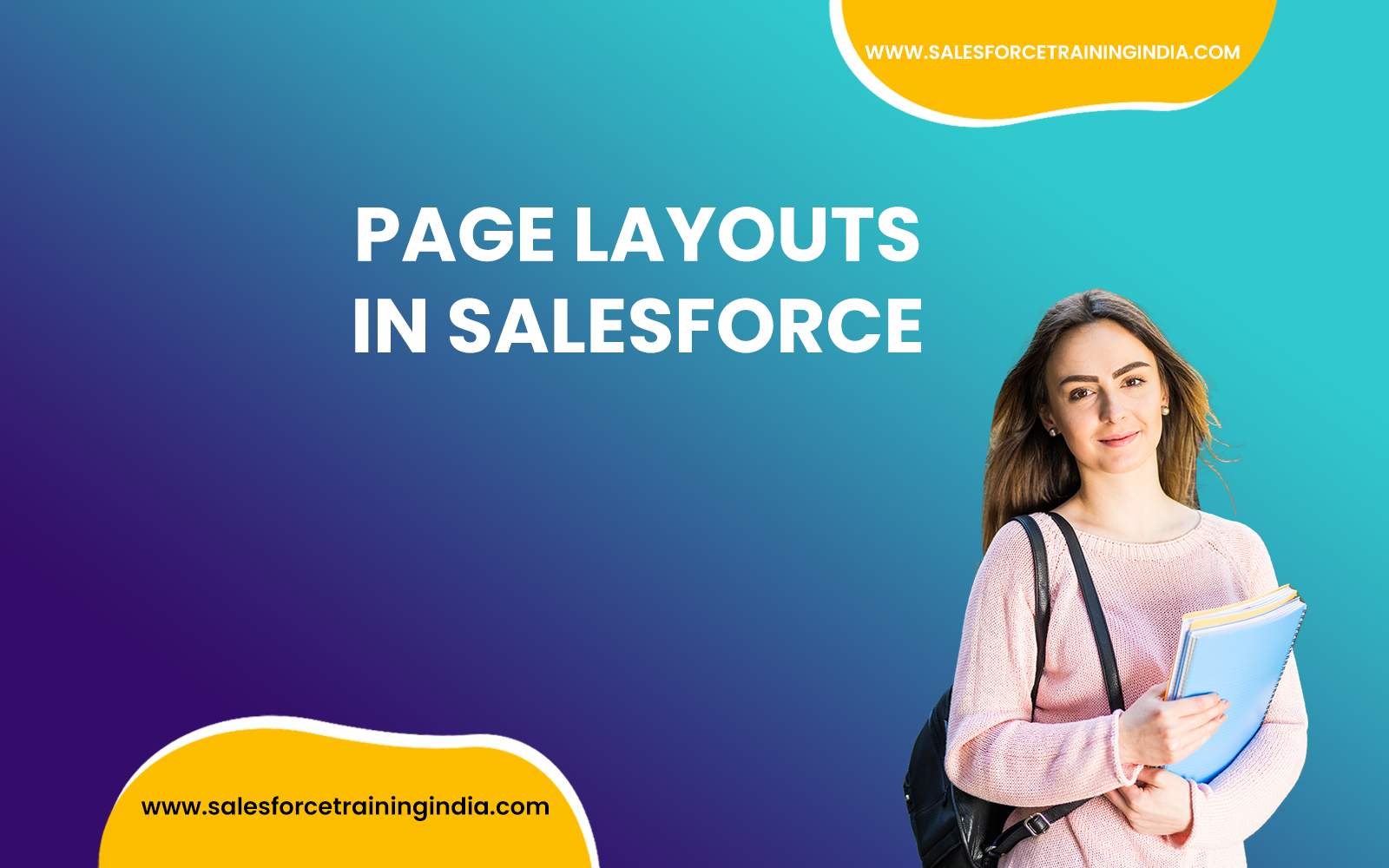









Leave a Reply
You must be logged in to post a comment.